So you’ve allowed your pre-teen or early teen child to play Call-of-duty (COD), even though it’s rated mature. Now you’re regretting it because that’s all your child does, every waking moment, plugged into the game with his headset. Lost in a world that essentially becomes their reality. And now you’re regretting it.
Short of yanking the PS3 from the wall and trashing it, you can limit his play time by limiting the Internet access to the PS3. This should also work for an XBOX 360 or Wii. Although cutting the Internet access doesn’t restrict playing the game in single player mode, it will kill the addiction because it is the on-line aspect which is so addicting.
Like most households, you probably have a wireless router attached to a cable or DSL modem. It’s this router which we are going to setup to limit access to the game console. The instructions below are for a Netgear router. However, other routers should be very similar.
First, log into your router by opening up a browser and entering the router address in the address bar, usually http://192.168.0.1, or http://192.168.1.1. Make sure that you setup a password if you haven’t done so already.

Next, we want to setup the PS3 with a static IP address by setting up an address reservation.
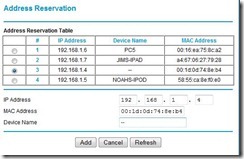
The PS3 shows up without a device name. That’s OK, as long as you reserve an IP address for it. You can assign it a device name if you want.
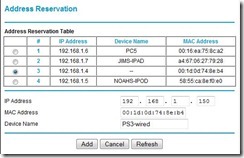
Next, you want to setup a schedule. I’ve setup a schedule below to stop blocking at 8pm and start blocking at 9pm. This will give access for 1 hour per day between 8 and 9pm. Be careful with the order as it’s a bit confusing since they put the “start blocking” first.
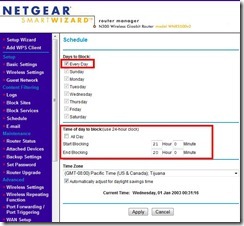
Lastly, setup the “Block Services” and block the IP address which you have assigned to the PS3, and block the service per the schedule that you setup.
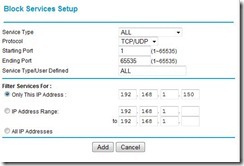
The MAC address on our PS3 was the same for the wired and wireless connections, so you only need to set this up once for both.
You can also use this same technique to limit access to certain addictive on-line games such as club penguin, runescape, or minecraft. Use the URL filtering feature of your router and that will apply to all computers on your home network.